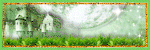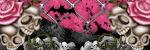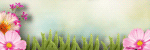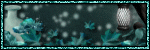Friday, 27 May 2016
I love this kit. I love the dark feel to it, there are many tubes out there that will go perfectly with it. Its a must have for your collection, and certainly if you like this type of kit!
It's call "Dark Goddess" and its made by Drea's Designs. It has 117 elements and 15 papers.
You can find info on where to purchase it HERE
Tube, ©Verymany, which can be found HERE
Please click the tags to get full size with clear copyright info.
Monday, 23 May 2016
May is the month for Mental Health Awareness.
It's very personal to me, as its something i suffer with. And many of my close friends do too.
I though i would have a go at making a ribbon to support it.
Go easy on me LOL this is my first attempt at trying to make anything other than tags and the odd word art (that turned out pretty lame lol). Hope someone can use it!
You can download the PSD, HERE
Saturday, 21 May 2016
Kindred Soul.
This tutorial was
created on 21st May, 2016 by me, Lesley-E.
Any resemblance to another Tag or Tutorial is purely coincidental.
This tutorial is for personal use only.
This tutorial is written for those with knowledge of PSP
Any resemblance to another Tag or Tutorial is purely coincidental.
This tutorial is for personal use only.
This tutorial is written for those with knowledge of PSP
Supplies Needed:
PSP X5, though any version will do.
Scrap kit of
choice, I’m using “Spring in the Park” by Drea’s Designs which can be purchased
HERE
Tube of choice,
the one I used is an exclusive at PFD which you need a license for, it can be purchased
HERE
Template #1 which
can be found HERE
Mask and font of
choice
Plugins:
Eyecandy 4000
(Gradient Glow) – Optional
Xero (Radiance,
Soft Vignette, Bad Dream)
Ok, lets go.
Duplicate template
and close the original. We are going to be working big – we will resize later.
So, go to image –
canvas size – width and height to 1000.
Lets delete some
template layers, starting at the bottom.
Unhide the BG
layer, flood fill the gap around the edge white.
Delete the
following:
Raster 1 (yellow
circle)
Copy of Raster 1
(yellow circle)
Top Left Blue
Circle
Bottom Right Blue
Circle
Text: Pixel Left
Text: Pixel Right
Info layer
Raster 2 (black ‘Friendship’
WA)
Text: White Back
Text: Friendship
Lets add our
papers, starting at the bottom again.
Copy & paste
paper DC_Paper3 as a new layer.
Merge layers ‘Bottom
Left Pink Rectangle’ and ‘Top Right Pink Rectangle’
Selections –
select all – float – defloat – invert, then on paper 3 hit delete, selections –
select none.
Apply Eyecandy
4000 gradient glow – glow width 3.00, colour tab select ‘fat’
Delete the Pink
Rectangles layer.
Copy & paste
paper DC_Paper2 as a new layer.
Select Green
Rectangle layer. Selections – select all – float – defloat – invert, then on
paper 2 hit delete, selections – select none.
Apply Eyecandy
4000 gradient glow using the same settings.
Delete the Green
Rectangle layer.
Copy & paste
paper DC_Paper12 as a new layer.
Select Blue Oval
layer. Selections – select all – float – defloat – invert, then on paper 12 hit
delete, selections – select none.
Apply Eyecandy
4000 gradient glow using the same settings.
Delete the Blue
Oval layer.
Copy & paste
paper DC_Paper10 as a new layer.
Merge layers
Bottom Yellow Strip and Top Yellow Strip together
Select Yellow
strips layer. Selections – select all – float – defloat – invert, then on paper
10 hit delete, selections – select none.
Apply Eyecandy
4000 gradient glow using the same settings.
Delete the Yellow
strips layer.
Copy & paste
paper DC_Paper3 as a new layer.
Merge layers
Bottom Right Pink Circle and Top Left Pink Circle together
Select Pink
Circles layer. Selections – select all – float – defloat – invert, then on
paper 3 hit delete, selections – select none.
Apply Eyecandy
4000 gradient glow using the same settings.
Delete the Pink
Circles layer.
Select Top Left White
Circle layer, resize by 96% and move slightly so it’s in the center of the
spotty circle. Do the same for the Bottom Right White Circle layer. Merge the
two White Circle layers together.
Copy & paste
paper DC_Paper12 as a new layer.
Select White
Circles layer. Selections – select all – float – defloat – invert, then on
paper 12 hit delete, selections – select none.
Apply Eyecandy
4000 gradient glow using the same settings.
Delete the White
Circles layer.
Copy & paste
paper DC_Paper16 as a new layer, resize by 65%.
Select Green
Circle layer. Selections – select all – float – defloat – invert, then on paper
16 hit delete, selections – select none.
Delete the Green
Circle layer.
Copy & paste
your close up tube as a new layer. Drag it down so it’s under the Blue spotty
circles layer. Resize as needed, once happy with placement, click inside the
circle with your magic wand, Selection – modify – expand by 5, click on the
tube layer, selections – invert – hit delete, selections – select none. Repeat
this step for the inside of the other circle in this layer. Then merge both
close ups of the tube together. (We will come back to this layer later.)
Element DC_105,
Place it to the bottom left, duplicate and move to the right. Merge both, then
duplicate again.
Paste your tube as
a new layer, resize as needed.
I used the
following elements, use my tag above as a guide for placement.
DC_97 (resize 75%)
DC_33 (resize 15%)
DC_102 (resize
30%, flip horizontal)
DC_46 (resize 20%)
DC_115 (resize
40%)
DC_29 (resize 20%)
DC_74 (resize 65%)
DC_90 (resize 25%,
duplicate)
Once elements are
all placed, Resize – resize all layers checked by 70%
Almost done, I promise
lol.
Add a drop shadow
to all layers (but NOT the sun, or ‘grass’ layers)
I used
Horizontal/vertical – 2, Opacity – 80, Blur – 5.00, Colour – Black
Change your
background and foreground colour to a colour from your tag, I used #a4d437
Ok, on to your
close up layer, duplicate. On the duplicate layer, Adjust - Blur – Gaussian Blur
– 6.00.
Effects – Xero –
Radiance – 127, 50, 127, 100, High Key. Change layer to screen.
Still on the same
layer, Xero – Soft Vignette – Horizontal, Sharp, Foreground/Background colour, Diagonal
Mesh, 13, -38, 0, 255.
On to your main
tube layer, duplicate. On duplicate layer, Adjust – Blur – Gaussian Blur – 3.00.
Effects – Xero –
Bad Dream – 82, 176, 0, 0, 0, 0, 0. Change layer to screen, lower opacity to
50.
Apply mask of
choice using paper DC_Paper16.
Add your Copyright
and name.
Delete the white
BG layer. Merge visible and you are done!
Hope you enjoyed
this tutorial, and that it wasn’t too long/complicated!
Monday, 2 May 2016
Another brand new kit by Drea's Designs!
This one is called "Dark Goddess" and comes with 117 elements and 15 papers.
Time to blow the dust off those spell books n get mixing potions!
Find out where to purchase by clicking HERE
Tube, ©Barbara Jensen can be found HERE
Please click the tags to get full size with clear copyright.
Subscribe to:
Posts
(Atom)